
One of the core features of Remoto Playback is the ability to create Timecoded Markers. In order for Remoto Playback to chase the timecode in Pro Tools correctly (so that the Markers can be exported from Remoto Playback and imported to the correct timeline location in Pro Tools), MTC must be enabled in Pro Tools, and Remoto Playback’s Session Configuration settings must be set accordingly.
¶ In Remoto Playback:
In Remoto Playback, when you schedule a session you’ll be required to fill out “Session Settings. One of the required settings is “Timecoded Markers”. Make sure “Sync Input Type” is set to “Remoto MIDI Device Input Port”.
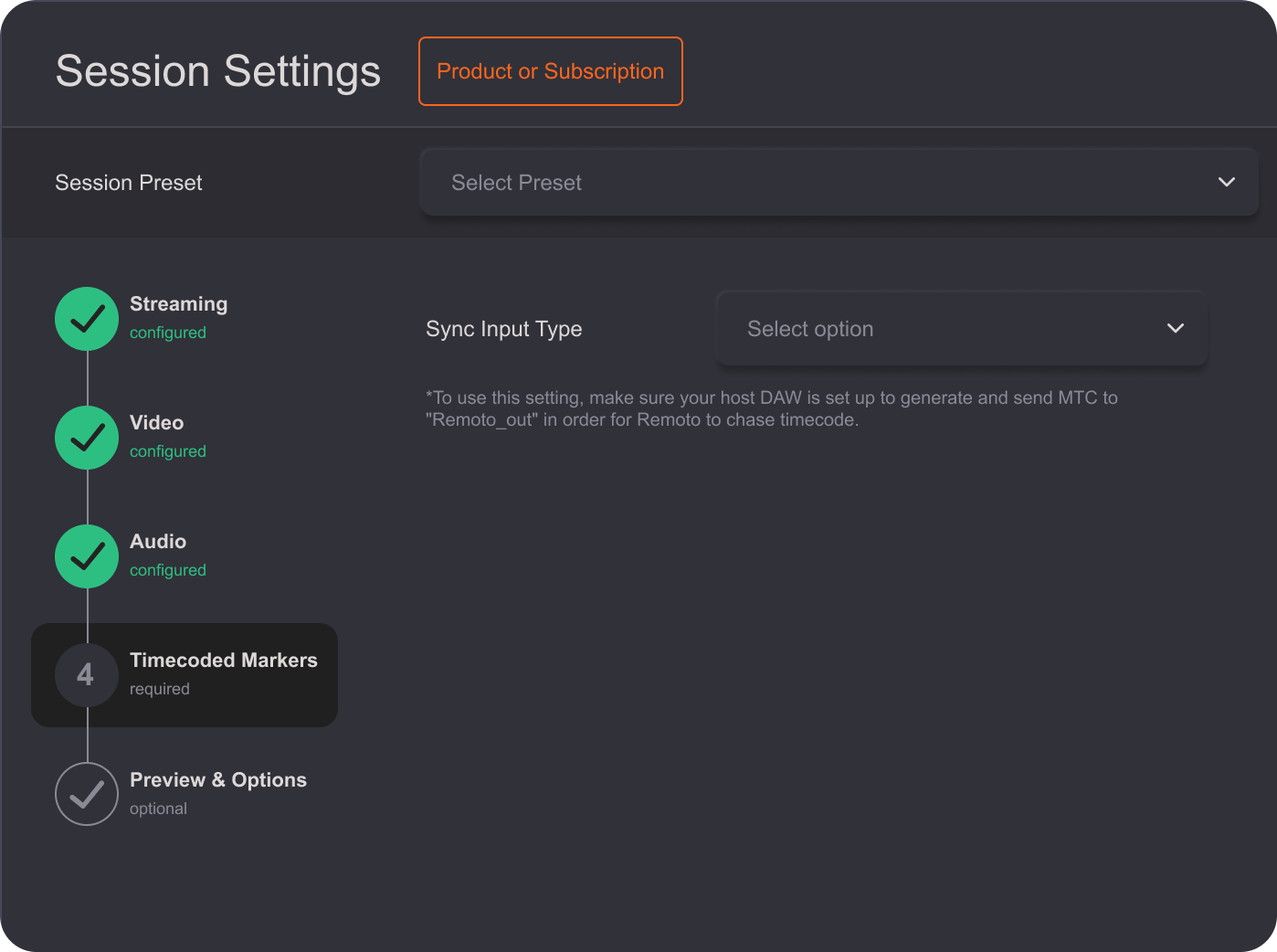
¶ In Pro Tools:
In the toolbar in Pro Tools, click the rightmost dropdown arrow, and make sure “Synchronization” is checked.
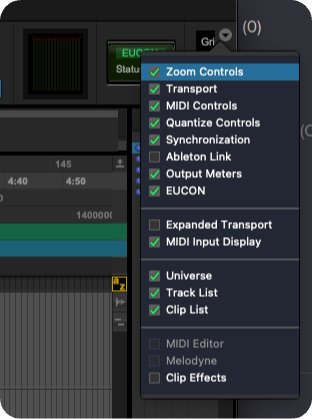
Then go to Pro Tools Menu Bar > Peripherals > Synchronization, under “MTC Reader and Generator”, make sure that “MTC Generator Port” is set to “Remoto_out”. **
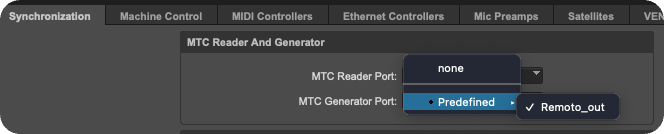
Finally, make sure MTC is turned on in the Pro Tools toolbar:
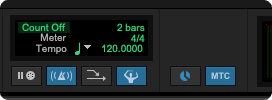
Pro Tools is now set up to generate and send an MTC signal to then be received by Remoto Playback.
¶ Once Remoto Playback and Pro Tools have been configured:
After you’ve configured Remoto Playback and Pro Tools as above, if you start your Remoto Playback Session and then start the stream and initiate playback in Pro Tools, you’ll see live timecode chasing in Remoto Playback Studio view. If you drop a Marker in Remoto, you’ll see it stamped properly.
**ALERT! If you are setting this up for the first time, “Remoto_out” may not appear for you in Pro Tools. If you do not see it, start a session in Remoto Playback and check again. If you still do not see it, start the stream. This will force it to appear. After you set this up the first time, you should not need to set it up again.