
Remoto Playback allows any stream participant (Organizer or Guest) to create a timecoded marker from Remoto Playback Desktop. Timecoded Markers are not a feature of Remoto Web.
¶ Creating a Timecoded Marker
Timecoded markers are separate from the participant chat function and are entered in the comments window located below the stream viewer in Studio view:

Clicking into the entry field, will display the timecode of the marker in the timecode window to the left. Enter text and click “Add” to submit the marker; click “Cancel” to cancel the entry.
To enter a marker at a specific timecode location, click directly into the time code counter and enter the desired timecode value.
¶ Timecoded Markers List Window
To access timecoded markers that have been entered for the streaming session, click on the “notepad” button above the stream status button in the lower right corner of the streaming video window:
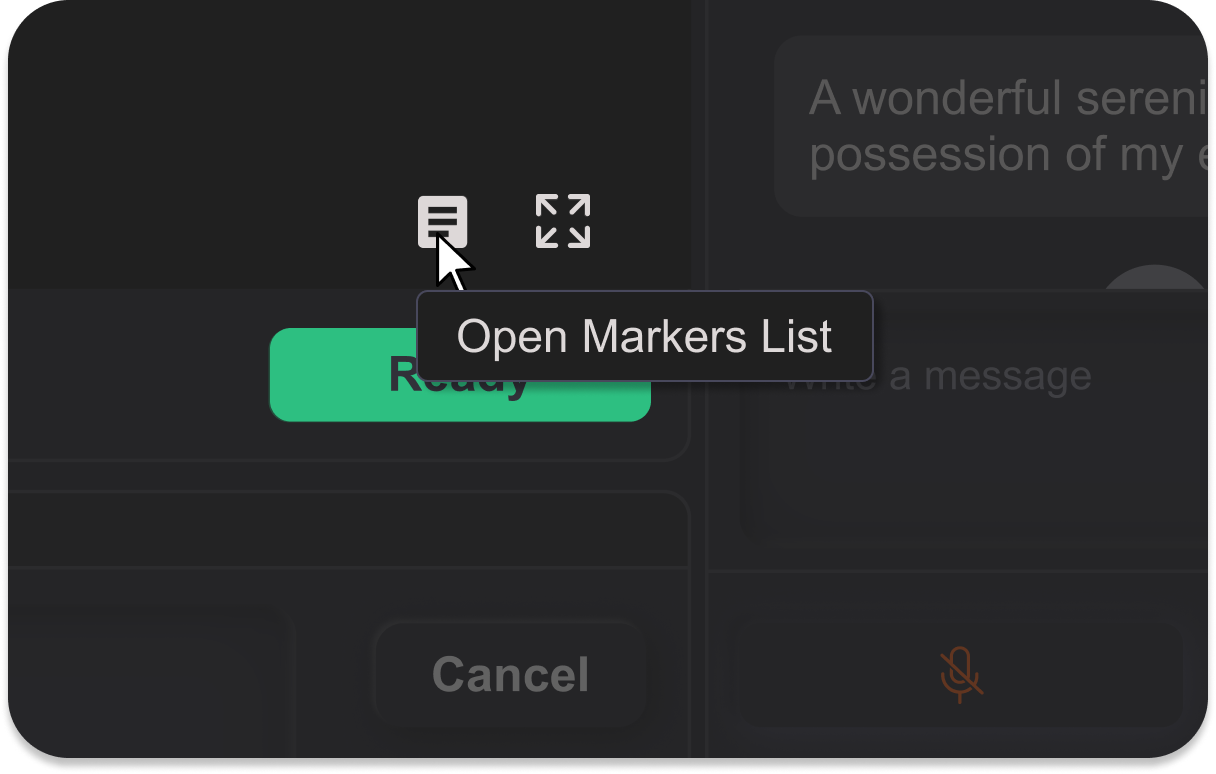
The Markers list window appears:
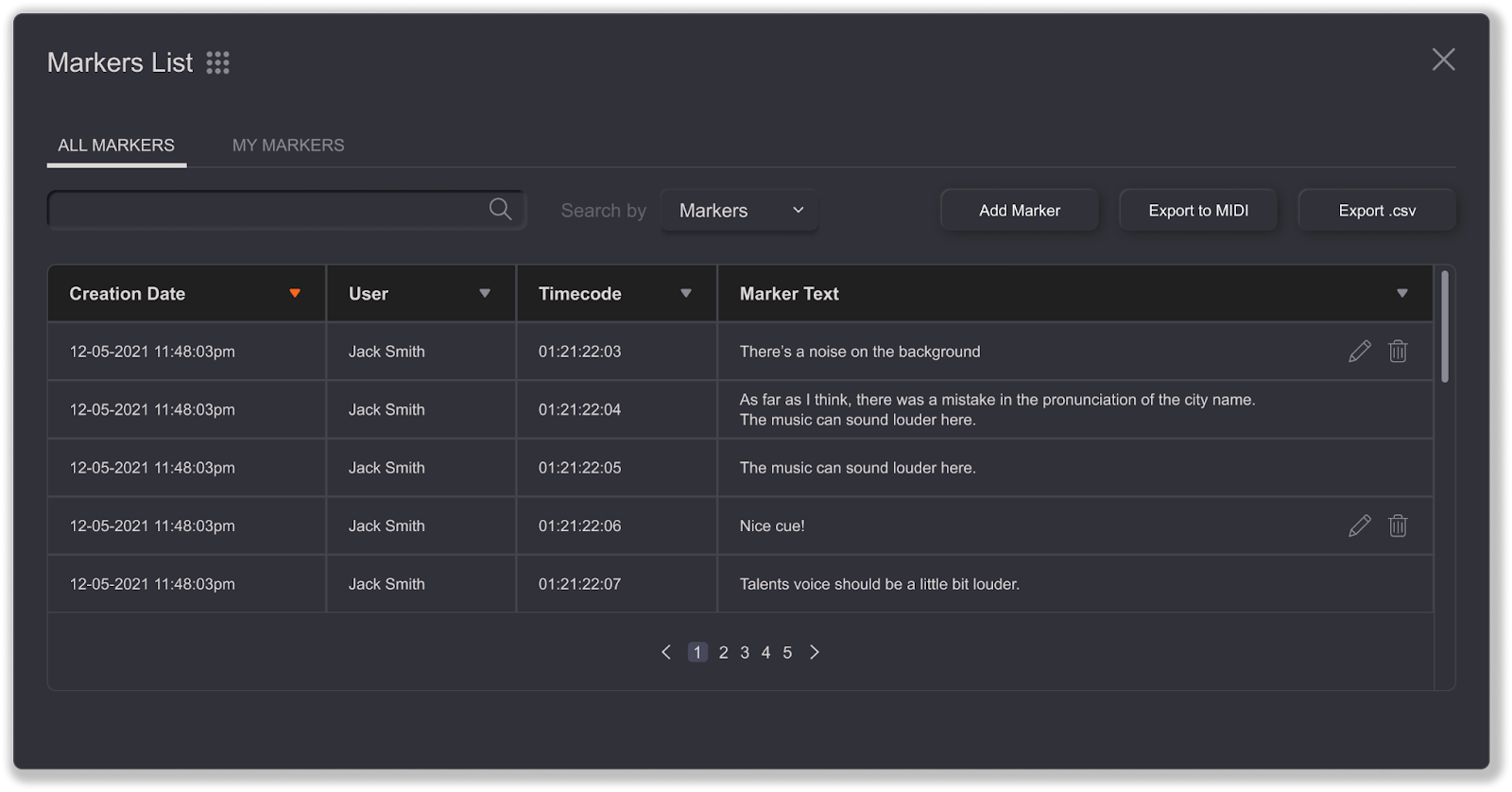
This window displays a list view of the markers that have been entered with their creation date, timecode location, and author info. You can delete a marker by clicking the trashcan at the end of the row.
Markers can be filtered to view ALL MARKERS, or MY MARKERS only.
You can search the markers list using the search bar and the “Search by” drop down, which enables search by marker content, specific timecode location, or user.
Timecoded markers can be exported as MIDI or .csv format for importing into a DAW or NLE. Export markers as MIDI if you intend to import them into Pro Tools, Logic, Reaper, or Nuendo; export as .csv for other programs (Media Composer, Adobe Premiere, Final Cut, DaVinci Resolve, etc.)
¶ Exporting Timecoded Markers
To export markers, click on the grid next to the Markers title at the top left of the Markers window:
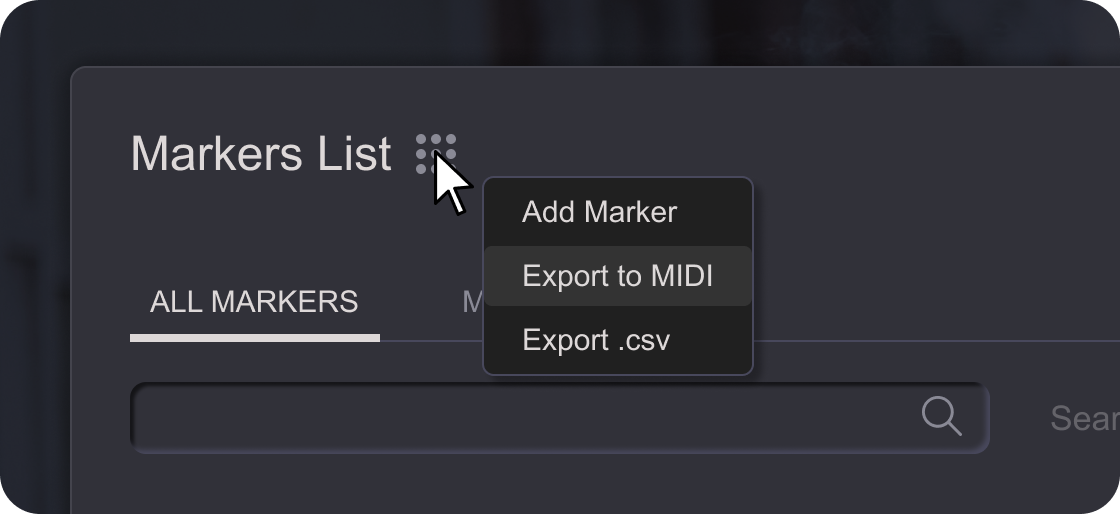
If “Export to MIDI” is selected, the following window will appear:
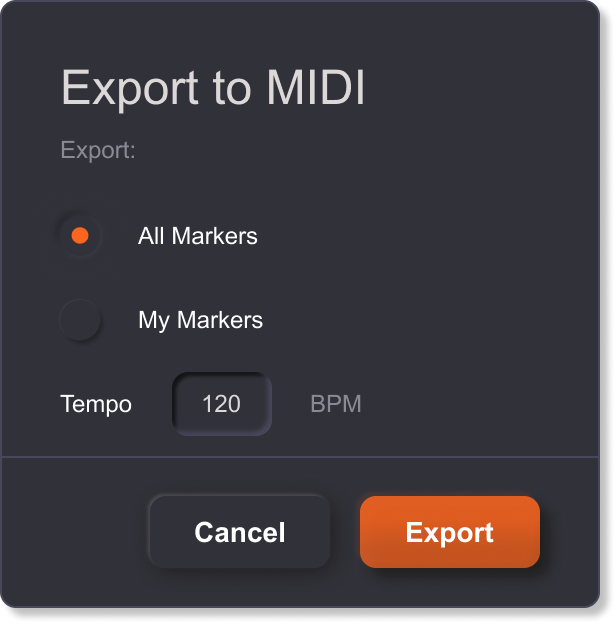
If “Exporting to .csv” is selected, the following window will appear:
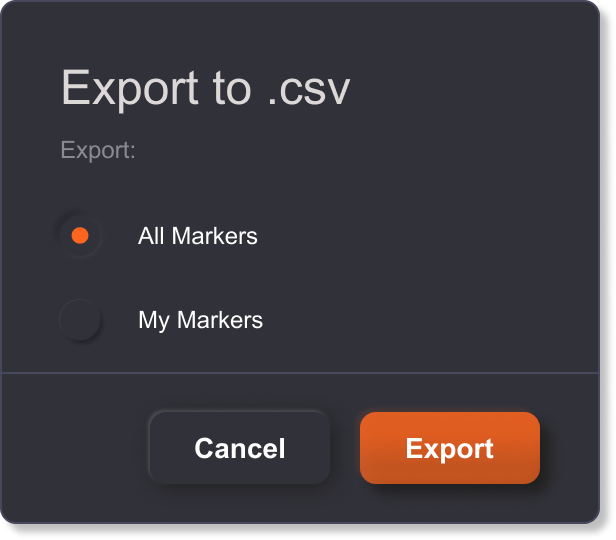
You will be prompted to choose a name and destination for the file with either option you choose.